The Schedule (Month View) opens a calendar which displays the schedule for the employee for a four-week time frame, beginning with the date selected in the Pay Period drop down menu in the left pane. The icons indicate if the activity is for a schedule, a calendar, or an education tracking class. The red color-coding of a cell indicates that the schedule entry incurred overtime. Point to the icon with the cursor to display the details of the activity.
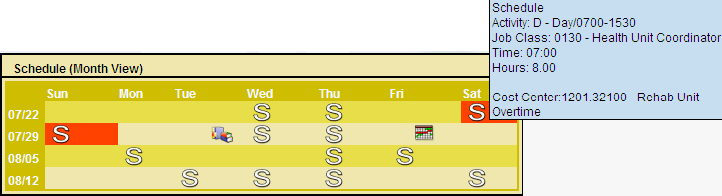
The following icons are displayed in the schedule screen:
|
Indicates the activity is a schedule, and appears as a published activity on the schedule screen. Note: Alternate schedules display with a small letter "a". |
|
Indicates the scheduled activity is a calendar entry. |
|
Indicates the scheduled activity is an education tracking class.` |
|
Indicates the employee is scheduled as an instructor for a class. |
Note: This screen can be set up in either a Month View as shown above or as a List View. This is selected on the Preferences section> My Preferences card> Time Card Screen. Select the option from the drop down listing under Schedule View Style.