The Create Employee Schedule function opens a wizard used to run the scheduling process for a single employee.
To create an employee schedule, complete the following steps:
The employee row is highlighted.
If you do not click an employee name first, the first employee listed on the schedule screen is automatically selected.
The Create Employee Schedule wizard appears.
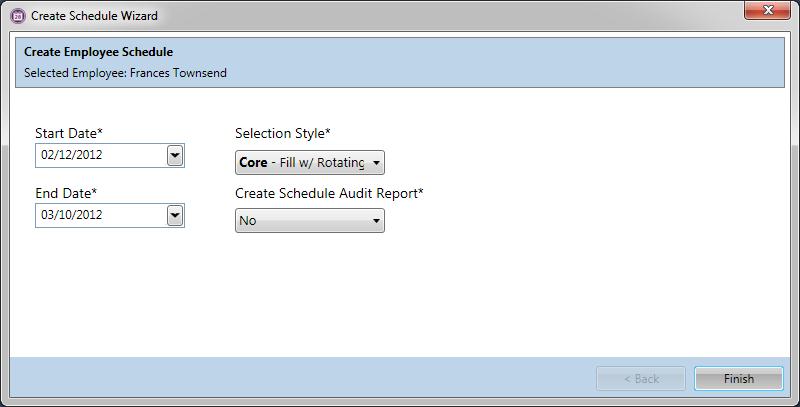
The dates for the open schedule period appear but can be changed; however, both dates must fall within the open schedule period.
The default Selection Style appears, but a different one can be selected.
This option, when set to Yes, generates a report that tracks whether the employee was scheduled and any reasons that disqualified the employee from being scheduled. This report is viewed in the Reports section > Scheduling card > Create Schedule Audit report.
When the process finishes, the schedule screen is updated with the results of the scheduling process.