The Publish Schedule function opens a screen to publish all or part of the open schedule. The user can publish all schedules or just the schedules visible when a filter is applied. The user can also select whether to publish schedules that employees have in other organization units, or only those schedules in the currently open organization unit.
To publish a schedule, complete the following steps:
The following set up screen is displayed.
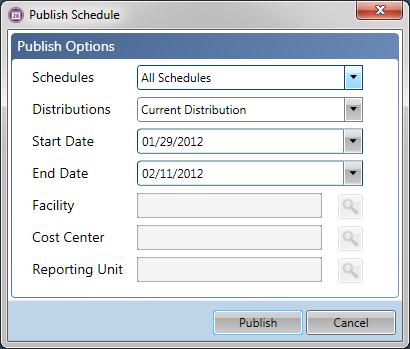
 Schedules field, indicate whether to publish all the schedules in the open schedule, or only those schedules that are visible. If a schedule filter is loaded and the Visible option is chosen, only those schedules included in the filter are published.
Schedules field, indicate whether to publish all the schedules in the open schedule, or only those schedules that are visible. If a schedule filter is loaded and the Visible option is chosen, only those schedules included in the filter are published. Distribution field, indicate whether to publish only the employee schedules that apply to the currently opened organization unit/schedule group, or whether to also publish schedules in alternate labor distributions for any employee on this schedule screen.
Distribution field, indicate whether to publish only the employee schedules that apply to the currently opened organization unit/schedule group, or whether to also publish schedules in alternate labor distributions for any employee on this schedule screen. Start Date and
Start Date and  End Date of the date range to publish the schedule. The start and end dates of the open schedule are defaulted but can be changed, as long as the dates fall within the open scheduling period.
End Date of the date range to publish the schedule. The start and end dates of the open schedule are defaulted but can be changed, as long as the dates fall within the open scheduling period. Organization Unit OR
Organization Unit OR  Schedule Group values are defaulted from the open schedule screen and cannot be updated.
Schedule Group values are defaulted from the open schedule screen and cannot be updated.Pending Schedule |
Published Schedule |
|
|