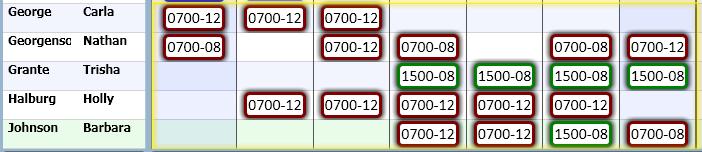Publish
The Publish function is used to publish (post) the schedule cells that are highlighted on the schedule screen.
Note: To publish the entire schedule, click on the Schedule menu and select the Publish Schedule function found there.
To publish one or more employee schedules, complete the following steps:
- On the schedule screen, highlight the cells to be published.
- To highlight a single cell, click on it. The cell will be highlighted.

- To highlight multiple adjacent cells, click on the first cell to set the focus. Then drag the cursor to the last cell. All cells will be highlighted.

- Adjacent cells in a block or on a specific day can be highlighted.
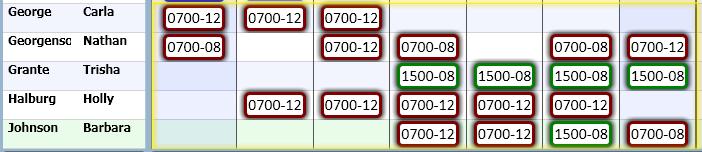
- Access the Publish function in one of the following ways
- From the tool bar, select the Edit menu, then the Publish function.
OR
- Right-click to display the menu. Select the Publish function.
OR
- On the keyboard, simultaneously hold down the <Ctrl> and U buttons.
- The font and border of the highlighted cells are displayed in bold to indicate the schedules are published.