The Add Transaction Note function is used to attach a note to an employee schedule. This note can give information such as why an employee came in late or left early or any other information.
These notes may be included in certain schedule reports, if the report parameter is set to include them.
To add a note to an employee schedule complete the following steps:
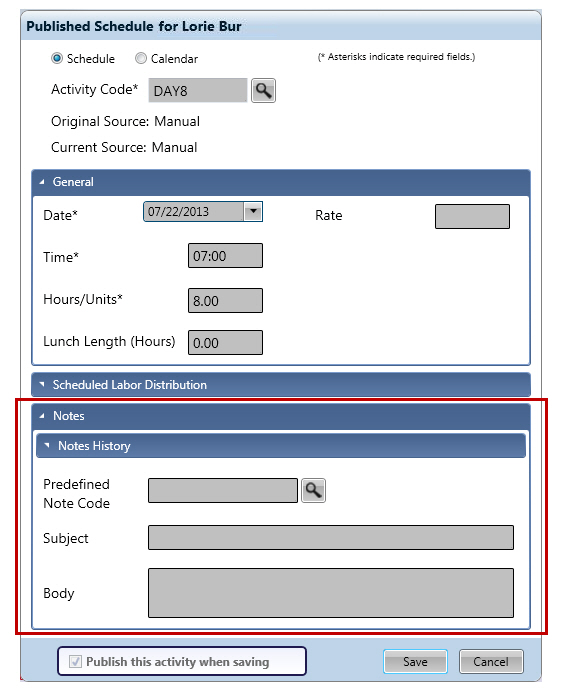
 Predefined Note Code field to access a menu of existing code options.
Predefined Note Code field to access a menu of existing code options.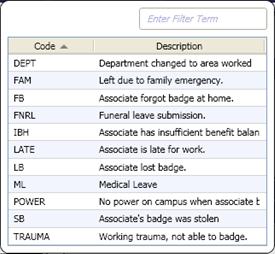
 Subject field.
Subject field. Body field, enter any information for the note.
Body field, enter any information for the note.Note: For more information on predefined notes, see the Configuration section>System card>Predefined Notes screen.