Viewing a Submitted Task
General Tab
The General screen is used to view an existing task record or to submit a new task to run.
Reports Tab
Click on the Reports tab to open a screen with a link to a Task Receipt.
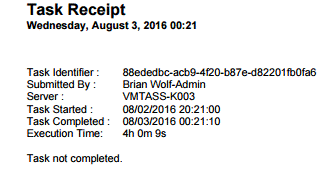
Completed Date/Completed Time
Depending on the field, the date or time that the submitted task completed processing.
For information on entering date values, see  More About Date Value Fields; for information on entering time values, see
More About Date Value Fields; for information on entering time values, see  More About Time Value Fields.
More About Time Value Fields.
When a field requires a Time Value, the value must be formatted in 24-hour time. This means after noon, the hour value entered should have 12 added to the hour value shown on the clock. For example, if the time is 3:00 pm, the correct value in 24-hour format is 15:00 (12+3 = 15).
- The system automatically formats entered values to hh:mm (two-digit hour value, two-digit minute value separated by a colon).
- Enter 1500 and the system automatically adds the colon between the hour and minute values to convert this to 15:00.
- Enter 900 and the system adds the leading zeros and colon to convert this to 09:00.
- The system adds leading zeros to any value less than 4 digits. For example, if 9 is entered, the system converts this to 00:09 (nine minutes after midnight).
- If the last two digits of the entered value is larger than 59, this cannot be converted to a valid time and an error message is generated.
- If the first two digits of a four-digit value is larger than 23, this cannot be converted to a valid time and an error message is generated.
- Enter midnight as 00:00; enter noon as 12:00.
- If a "p" or "pm" is entered after the hour value, the system automatically converts the time to the corresponding afternoon value in 24-hour time. For example:
- Enter 300p or 300pm and the system converts this to 15:00 and adds the colon.
When a date field is highlighted, the Date Selector is displayed in the right pane to search for the date. Use the arrows in the heading bar to scroll to the Previous or Next month's calendar. Double-click on a date to enter it into the field. Alternatively, dates can be typed into the field.
Current Progress
Displays the message of the progress of the process. The progress can be updated by clicking on the Refresh icon in the web tool bar. If the process did not complete successfully, the last error message is displayed.
Employee Code
The identification code of the employee who submitted the task.
Employee First Name
The first name of the employee who submitted the task.
Employee Last Name
The last name of the employee who submitted the task.
Process Definition Code
The code identifying the type of processing to be initiated with this task (e.g. EmpDownload).
Submitted Date/Submitted Time
Depending on the field, the date or the time (in 24-hour format) that the task was submitted for processing.
For information on entering date values, see More About Date Value Fields; for information on entering time values, see
More About Date Value Fields; for information on entering time values, see  More About Time Value Fields.
More About Time Value Fields.
When a field requires a Time Value, the value must be formatted in 24-hour time. This means after noon, the hour value entered should have 12 added to the hour value shown on the clock. For example, if the time is 3:00 pm, the correct value in 24-hour format is 15:00 (12+3 = 15).
- The system automatically formats entered values to hh:mm (two-digit hour value, two-digit minute value separated by a colon).
- Enter 1500 and the system automatically adds the colon between the hour and minute values to convert this to 15:00.
- Enter 900 and the system adds the leading zeros and colon to convert this to 09:00.
- The system adds leading zeros to any value less than 4 digits. For example, if 9 is entered, the system converts this to 00:09 (nine minutes after midnight).
- If the last two digits of the entered value is larger than 59, this cannot be converted to a valid time and an error message is generated.
- If the first two digits of a four-digit value is larger than 23, this cannot be converted to a valid time and an error message is generated.
- Enter midnight as 00:00; enter noon as 12:00.
- If a "p" or "pm" is entered after the hour value, the system automatically converts the time to the corresponding afternoon value in 24-hour time. For example:
- Enter 300p or 300pm and the system converts this to 15:00 and adds the colon.
When a date field is highlighted, the Date Selector is displayed in the right pane to search for the date. Use the arrows in the heading bar to scroll to the Previous or Next month's calendar. Double-click on a date to enter it into the field. Alternatively, dates can be typed into the field.
Successful
Indicates whether or not the submitted task was successfully completed (Yes/No).
Status
Indicates the status of the task being searched (i.e. Submitted, Processing, Completed or Timed Out).
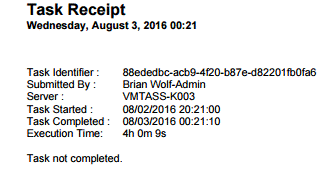
 More About Date Value Fields; for information on entering time values, see
More About Date Value Fields; for information on entering time values, see  More About Time Value Fields.
More About Time Value Fields. More About Date Value Fields; for information on entering time values, see
More About Date Value Fields; for information on entering time values, see  More About Time Value Fields.
More About Time Value Fields.